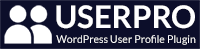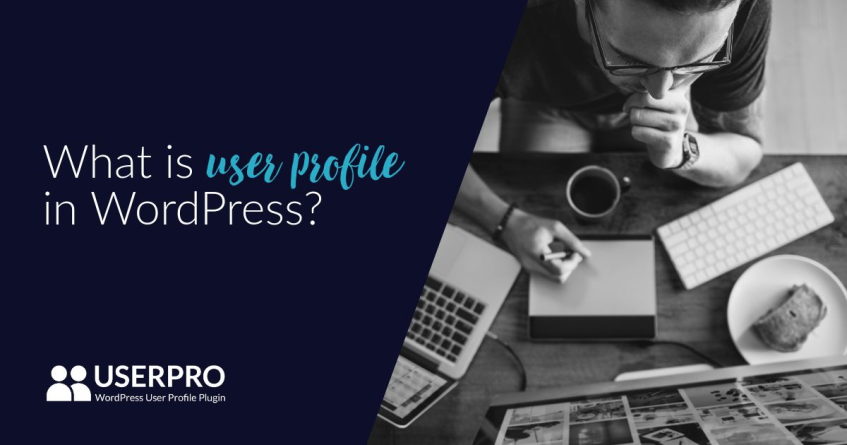
Have you ever thought what is user profile in WordPress and what roles and other functionality it has? Here is beginner guide for new WordPress users.
WordPress is a content management system that allows user registration according to several profiles, depending on the type of work or task performed by each user. WordPress includes several user profiles by default with several privileges that vary from one to the other. But at the same time, there is the possibility of creating a customized profile in WordPress with certain permissions.
WordPress comes with a user management system that defines what a user can and cannot do on your website. Knowing the profiles in WordPress and their permissions are essential for your WordPress to grow. In this handy article you will learn the different user roles of WordPress and compare them so you can see their uses and various other plugins that you can use to manage your user profiles.
What roles can have a user profile in WordPress?
By default there are several roles for user profile in WordPress. These user profiles, depending on the capacities assigned to them, allow establishing the workflow in relation to publications and their administration.
Subscriber Profile
This profile is basically the same as that of an unregistered visitor has no assigned capacity related to content management, much less with the administration of the site. However, a WordPress site can be configured, for example, so that only registered users (including the Subscriber) can comment or show certain content only to registered users.
Collaborator Profile
The main ability or privilege of these users is that they can create draft tickets, that is, they can create posts but not publish them, for which it is required to have a higher profile assigned. Collaborators can edit their own entries and delete those that have not been published but can not transfer files or images for use in their own entries.
Author Profile
Authors can create, edit, delete and publish their own entries as well as transfer files for their entries. The authors are limited to working on their own entries.
Editor Profile
The editor has access to all the content of the site, being able to modify it but does not have any management capacity outside the contents, that is, it cannot manage users, themes, plugins, menus, widgets, etc.
This profile is what WordPress site developers usually assign to their clients since it allows them to manage the content of the site but does not have access to its global settings.
Administrator Profile
The administrator has access to all the elements of the desktop, being able to modify users, themes, plugins and any content.
Super Operator Profile
This profile is exclusive of Multisite networks. It is responsible for managing in its entirety the different sites of a WordPress network and the network itself. Finally, note that for almost everything in WordPress there are also plugins to create new user profiles. You can also use plugins such as UserPro to edit and manage your user profiles on your WordPress site.
As you can see, these are the default user profiles of WordPress are very different and are designed so that you do not have security holes in case you manage a multi-user WordPress. Have the care when assigning these roles to the users of your trust. For example, do not even think about providing the role of administrator to a guy you do not even know, you could completely take over your website in a snoop. You may want to also use user profile and membership plugins for your WordPress site if you want to restrict content.
How to use WordPress plugins for user profiles?
The purpose of a user profile plugin is to add functionality to a specific role. This means that if you have a certain number of user accounts in your WordPress blog that acts as editors or members, with this plugin you will have the possibility to make them install or uninstall plugins among a few other activities.
WordPress user roles are configured when a user is created and can be modified at any time from the user profile option in WordPress.
To install your plugins for user profiles, you can follow these steps. This method is recommended for all users. It is easy to configure and has more features. The first thing you should do is install and activate the plugin, which you can download at UserPro. This plugin is a powerful add-on and has many options. You need to carefully examine and deactivate the functions you do not want to use. Using this plugin you can enable the profile page option for guests, which means that everyone can see the user profiles.
Why should you use custom profiles on WordPress?
For security, you should the plugin with the right capabilities depending on what you want each user to do. For example, if we hire an editor to write several articles on our blog or someone wants to collaborate on our blog would be advisable to create a collaborator profile so that he could only write and we who reviewed the article before publishing it.
And if we have several professionals that we hire to write articles and they are trustworthy we could give the profile of author in WordPress and then we could have a user editor who reviews the work of these authors.
But of course, we should never assign the administrator profile to a user who is only going to write to our blog, as it could change the configuration of an option and plugin by accident and even erase our entire web page if you press buttons randomly or intentionally.
And those that are wondering if they can monetize their user profiles by adding paid premium membership that is an option as well. We may be able to create customizable profiles that are subscription or fee-based. This can serve as another source of revenue for your website. It is always a good idea to offer more users a way to customize their profiles and also allow them to get a premium membership as well. Downloading and using a plugin would allow you to create a tiered membership system.
Still do not have community and user profile plugin for your WordPress site?