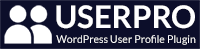Pre Sale FAQs
UserPro does not have a feature to take payments. You will need to integrate with another plugin which offers this feature if you woud like to charge your members for access to your site.
No UserPro does not rely on Buddypress, BBpress or any other plugin to work. UserPro only requires a WordPress 3.5 or higher installation to function correctly.
Yes, UserPro makes it possible to hide the dashboard and the WordPress toolbar from all your website users apart from the admin. With UserPro your website users will never know your site is built with WordPress as everything is kept on the front-end for the end user.
Yes, UserPro works great with WordPress Multi-site installations (version 3.5 or higher).
Customer FAQs
Yes you can! To add the login/registration form to a modal/popup you need to give the modal/popup link one of the following classes:
popup-login
popup-register
This will then enable the register/login form to appear in a modal/popup when a user clicks on the link.
You can embed any UserPro shortcode via PHP easily by using the do_shortcode() method. For example, If you wanted to embed the login shortcode:
1 | [userpro template=login] |
The PHP code you would use is:
1 | <?php echo do_shortcode(‘[userpro template=login]’); ?> |
This will work with all other shortcodes.
Open your WordPress dashboard
Go to UserPro > Customize Fields
Drag these fields from your fields list to the Edit Profile fields: Profile Background and Heading Color
Save changes. Thats all!
To verify users and give them the verified icon you need to go the users page in the WordPress dashboard. This will show you a table of your websites users. On this table is a column called verified. You will see a grey button with the verified icon. Click the button to verify a user. Once a user is verified the button will turn blue. You can click the button again to unverify a user.
UserPro is a front-end user management system so it is not possible to view all of the fields that users have completed in the backend. Admins can view and edit user profiles in the front-end only.
This is because the downloadable version on CodeCanyon is not always the latest version. We often release regular updates and beta versions through our own customer download portal first.
To download, please login to your Code Canyon account.
NOTE-
There are different versions of plugin available on Code Canyon depending on how you download it. You need to –
1. Navigate to the plugin page e.g. http://codecanyon.net/item/userpro-user-profiles-with-social-login/5958681
2. Click on the message that says “you already own this…download here”
3. This will provide the correct version.
What NOT to do
If you go to the “My Downloads” page from within your profile, you get a different version – which is the incorrect older version.
So please ALWAYS ensure that you download the latest version via the plugin page.
We have integrated MailChimp with UserPro to enable users to sign up to your MailChimp mailing list when they register on your site. Only the email field is added to the MailChimp list and not the other fields on the UserPro registration form.
We have integrated UserPro with WooCommerce, which will allow a user/customer to see their billing/shipping fields on their profile.
UserPro Features
This feature allows you to export your website’s users data as a CSV file. This is a useful feature for statistical and marketing purposes as it allows you to analyse all user data using excel or another spreadsheet software and can tell you the types of people who are using your site. To use this feature go to the Export Users page in the UserPro plugin. On this page you will see three options:
1) Number of Users to export
2) Do not include these fields in export
3) Only include these fields in export
To include/exclude a particular field you need to add the the field key e.g first_name
If including/excluding several fields you need to add them as a comma separated list (no spaces after comma) e.g.
first_name,last_name,user_email,user_login,id
Once you have included/excluded the fields and have chosen the number of users, click the “export to CSV” button which will generate the CSV file then save the file to your computer.
UserPro allows you to have multiple registration forms. This is useful if you want to have more than one type of registration form e.g. Customer, Seller etc. To create more than one registration form, go to the multiple registration forms page which has instructions on how to create additonal forms. Often you will want to assign a different role to the new form e.g author. To do this add role=author (change author to the name of the role you want to assign to form) to the shortcode.
To create custom user roles you can use a role editor plugin. A popular plugin would be: User Role Editor.
Looking to have a user points system on your site? The free myCred wordpress plugin has created a UserPro addon which integrates myCred with UserPro. This means you can now run a points system to increase user engagement on your site. To learn more about myCred visit their site and check out their UserPro addon.
With UserPro you can restrict whole pages and posts so only members can access them. There are three options you can select when choosing to restrict pages and posts:
1) Restricted to All Members
2) Restricted to Verified Accounts
3) Restricted to User Roles (you select the specific roles which are allowed to view the page/post)
To restrict a page/post is easy and can be done when editing or creating a new page/post. In the publish box on the right hand side just above the update button you will find the different options for restricting the page/post. Select the option you want to use, click update and the page/post will then have restricted access.
Troubleshooting
This error can be caused by several factors but in the vast majority of cases it is due to a theme/plugin conflict. To find out what is causing this error please first change your theme to the default theme. If after changing to the default WordPress theme the error is still showing, please deactivate all other plugins and activate them one by one. If after checking all the plugins and the error still does not go away, it may be due to a WordPress memory issue and will require you to increase the memory of your site. If the error still exists after doing all of this, please get in touch via email and we will look into what is causing the error.
If you are experiencing a slowdown in your site after installing UserPro it is probably due to your hosting not having the resources to handle our activity feature. To speed up your site you can try turning off the activity log. Go to settings > compatibility > turn-off activity log.
There are 24 pre-installed fields with UserPro. Very rarely you may find that not all of the fields are showing when you install UserPro. If this happens on your install please try clicking the “restore default fields” button which is located on the fields page just above the 24 fields on the right hand side. If this does not resolve the issue please try installing UserPro again.
For the time being we recommend exluding UserPro pages from being cached to ensure UserPro works on your site. Most of the popular cache plugins available do not cache pages for logged in users anyway due to security issues.